( It is named "SC4BAB" in this manual. )
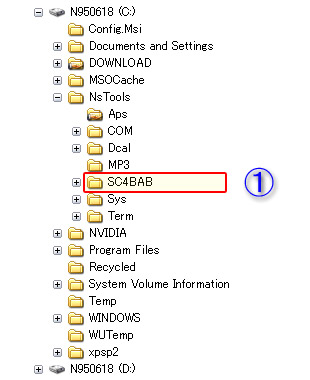
About BAB
Install
(1) Make a program-folder for BAB at any place, by any
name you want.
( It is named "SC4BAB" in
this manual. )
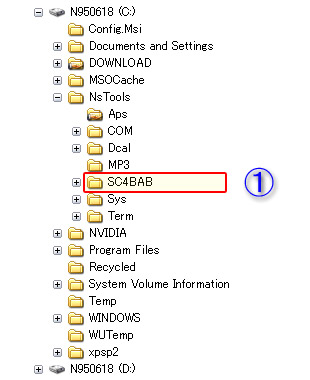
(2) Extract all files from SC4BAB01.zip and save them in
"SC4BAB" folder.
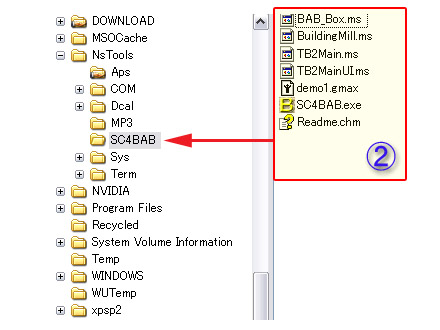
(3) Make a sub-folder "scripts" in SC4BAB.
Do not change this
sub-folder's name.
(4) Move 6 script-files into "scripts" folder.
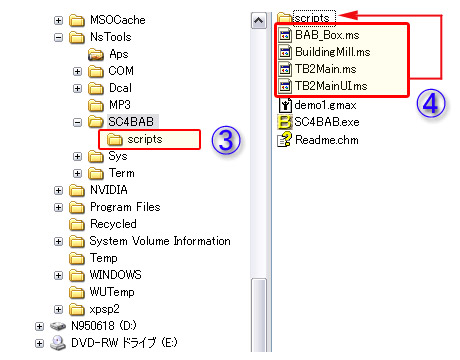
(5) BAB's Program-folder will be listed like below.
If you want, make a shortcut of SC4BAB.exe to launch BAB.
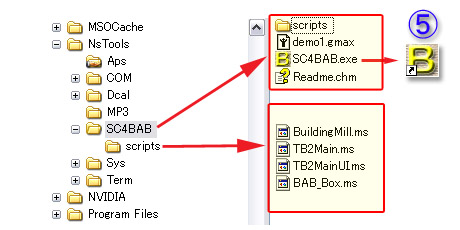
[ Expand tree-list of "gmax" folder, and follow to "BAT"
folder ]
(6) Make a copy of "(BAT\)scripts" folder for safety.
(7) Make a Copy of "demo1.gmax" into "(BAT\)scenes" folder.
(8) Make a Copy of "BAB_Box.ms" into "(BAT\)scripts" folder.
On the BAB's first run, BAB makes "BAB" folder
( BAB saves animation-files in it ).
So, you don't need to make "BAB" folder.
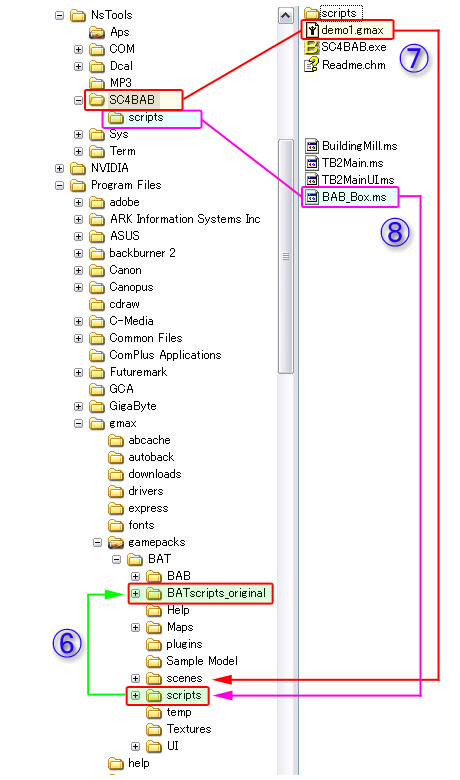
Uninstall
(9) Remove "SC4BAB" folder.
(10) Remove "BAB" folder.
(11) Remove "demo1.gmax" from "(BAT\)scenes" folder.
(12) Remove "BAB_Box.ms" from "(BAT\)scripts" folder.
(13) Compare script-files, and if no problem, remove this folder.
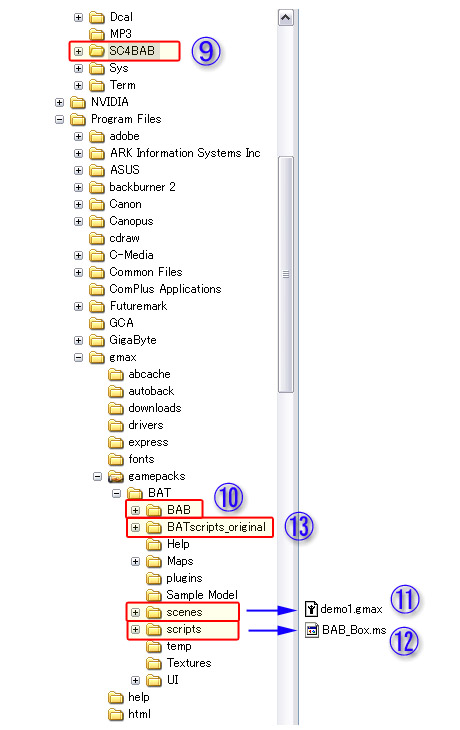
Test run
[ BAB ]
(1) Start BAB
(2) Click "BAT" button, then BAT(gmax) will start.
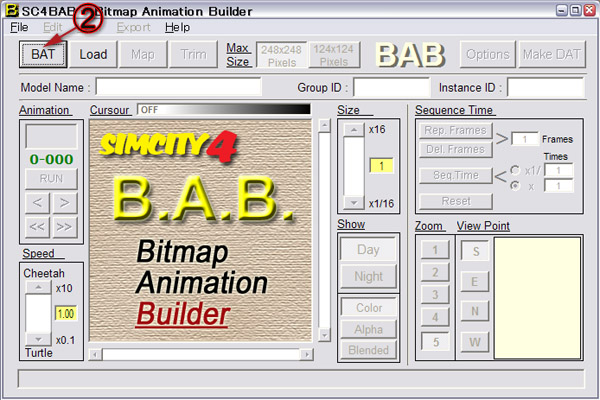
At the starting, BAB changes
BAT(gmax)scripts,
and before closing, BAB recover them in normal.
[ gmax ]
(3) gmax is running in BAB-mode.
If you want to check the gmax in BAB-mode,
click utility tab and click "B.A.T." button.
You will find "[BAB]Export" rollout modified for
the BAB.
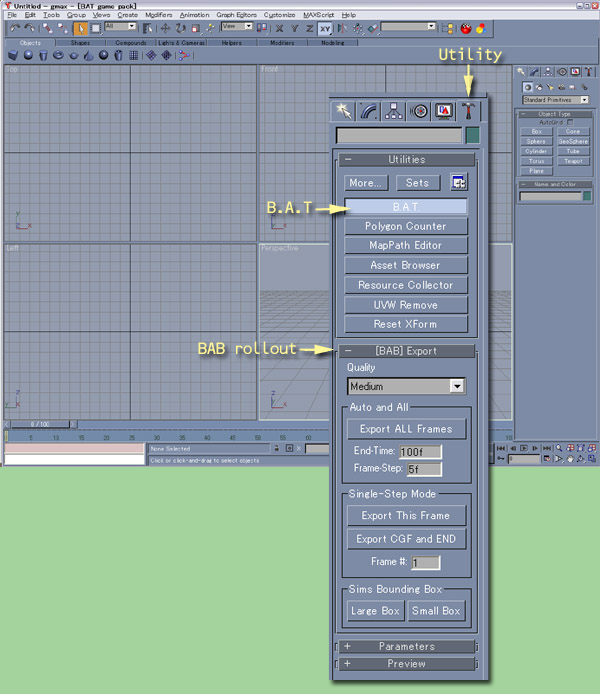
(4) Load "demo1.gmax".
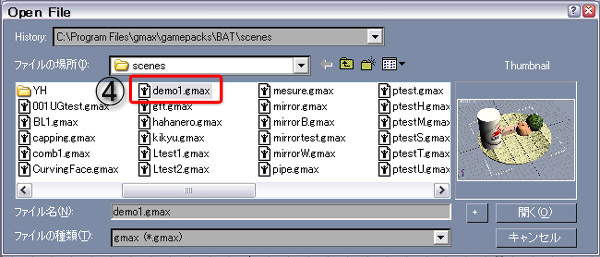
(5) Click "Play" button (you can see
demo-model's animation).
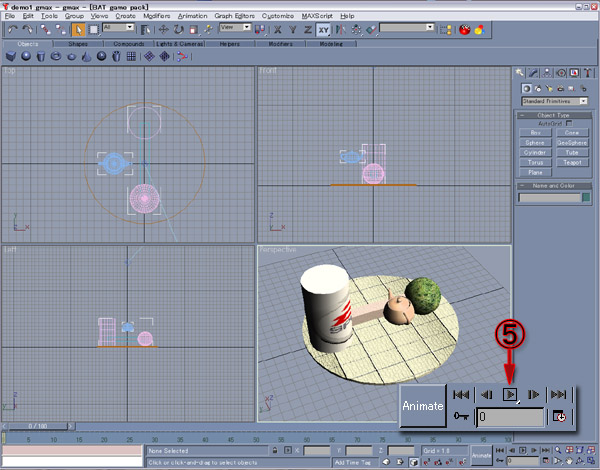
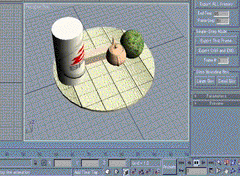
(6) Set End-time at 95 (either "95" or "95f")
(7) Click "Export All Frames" and click "OK" in the dialog.
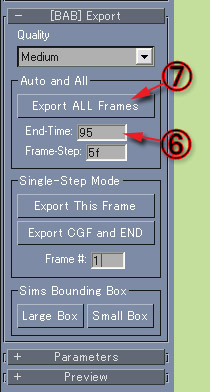
From this demo-model, gmax will render ...
21frames x (Zoom 5,4,3,2,1) x (N,W,S,E) = 420 pictures.
You will have enough time to take a coffee break.
After all frames are exported, gmax will close itself automatically.
[ BAB ]
(8) Select "124x124 Pixels" (if "248x248 Pixels" is selcted).
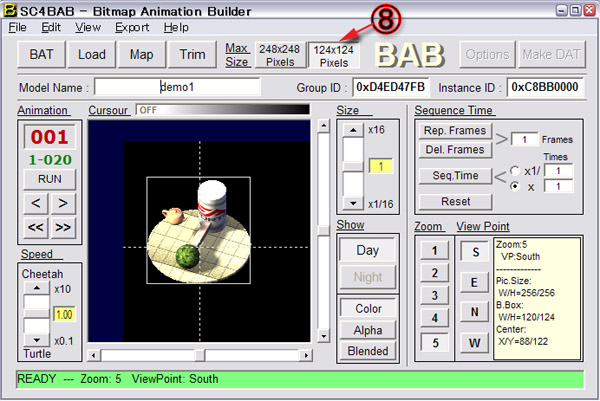
(9) Click "Trim" to cut out the animation under 124x124 Pixels.
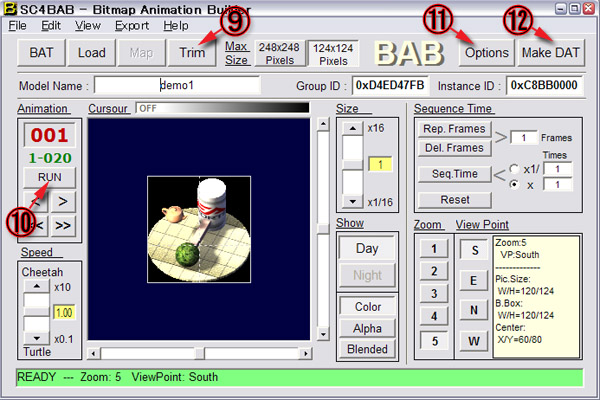
(10) Click "RUN(PLAY)"
you can see the animation in the
view-window again.
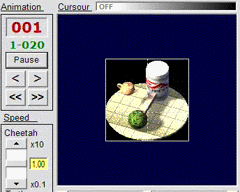
(11) Click "Options" and "OK" in this dialog.
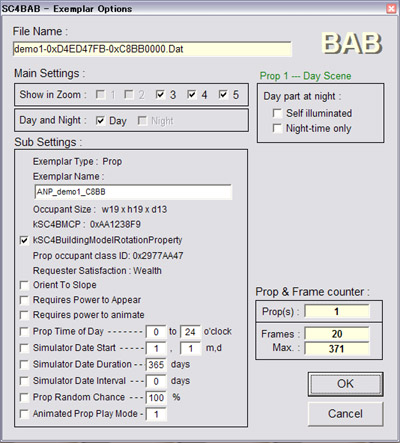
(12) Click "Make DAT"
BAB starts to build an animated prop.
Wait until this message appears.
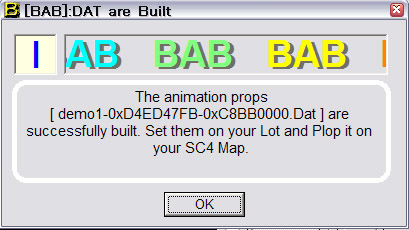
(13) Close BAB
[ LotEditor ]
(14) Start LotEditor and select a park lot or a plop-type lot (larger 2x2).
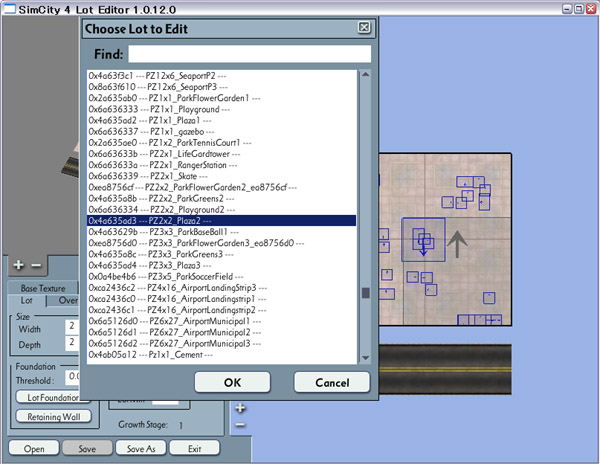
(15) Click "props" tab and select "ANI_demo1_****_Day_A..."
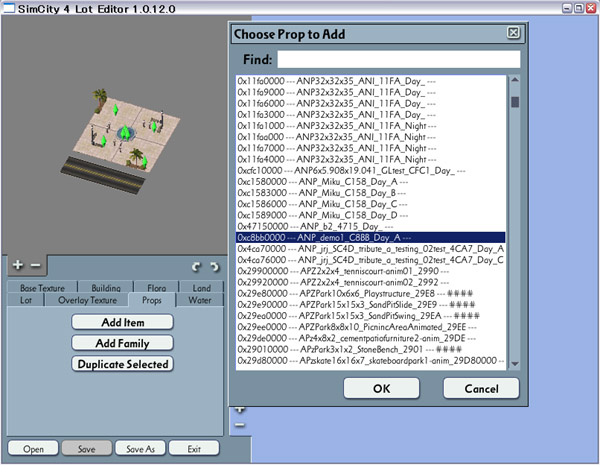
(16) Plop the animated-prop on the lot and save the lot with
new name (save as) .

(17) Close LotEditor and Run SimCity4.
[ SimCity 4 ]
(18) Set the animated-lot in your city and check the movements.
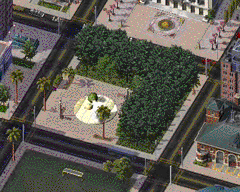
Tutorials